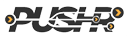Poor pull zone performance
If you notice that the performance of your CDN pull zone is poor, or that it seems PUSHR is not caching your content and static assets, there may be a few reasons:
Check your origin web server response headers
PUSHR obeys the Cache-Control headers that your origin server is sending when content is being pulled from it. If your server sends a "no-store" or "no-cache" response, or the Expires Header is set to a value of "-1" or a date in the past, PUSHR will serve the content directly to the visitor but will not store it in it's cache. This will lead to slow performance and your origin server will be quiered by PUSHR's edge servers for every request.
How to check: Use a browser add-on that allows you to display the HTTP headers. Refresh the page and see what the add-on shows. Watch out for the Cache-Control and expires headers, and check if PUSHR is caching the content. If caching works properly, the CACHE header will have a value of "HIT". If it does not, the value will be "MISS":
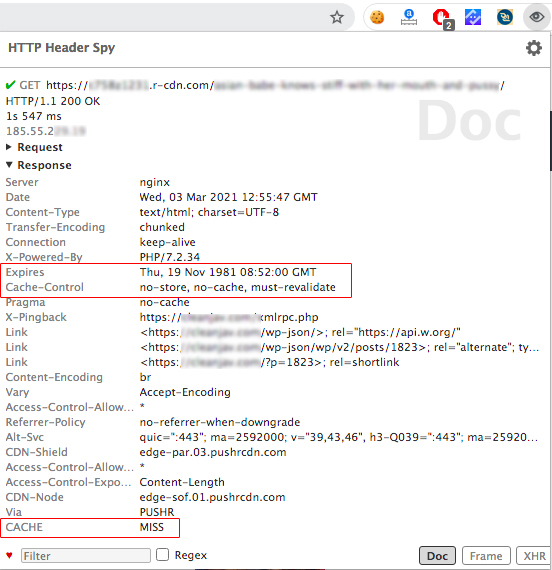
Solution: Inside your PUSHR dashboard, click on the pull zone that experiences the performance issue. In the submenu on the left, go to the caching tab, scroll down to the "Ignore Cache-Control Headers" setting and enable it:

Then wait a few minutes and re-check the performance of your content served by the pull zone by refreshing it a few times.
Check for HTTP redirects
Sometimes your web server may be issuing redirects to itself when content is being accessed via your pull zone hostname, effectively routing the visitor directly to your origin web server.
How to check: Observe the URL in the browser when you attempt to load content from your pull zone hostname. If the URL changes before the request is completed, there is a redirect. In addition, check for absolute links inside your web pages. To do that right-click anywhere on one of your website's pages and from the menu select "view page source".
Solution: Use relative links inside your web pages, or replace the hostname part of all absolute links with the hostname of your pull zone like in the image below:
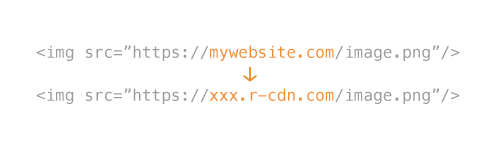
Are you using a VPN?
If you are using a VPN, the speed of your pull zone may appear slow to you whit may be fast for your website's visitors. VPNs will route the traffic through their own servers which may be in a suboptimal location, too far away from you, or may be overloaded and slow. In addition, instead being connected to the closest PUSHR edge server, you will load the content from the edge server that is closest to the VPN server that you are using.
How to check: Check if you have a VPN connection enabled on your computer or phone/tablet, or if you have a VPN app running in the background.
Solution: Disable the VPN app or the VPN connection and try again.
(Video files) Check if videos are properly encoded
MP4 videos need to be optimized for progressive download, a.k.a "pseudo streaming". If they are not optimized, the browser of the visitor will attempt to download the entire video before it starts the playback.
How to check: Open the "network" tab of your browser and reload the page. Among the list of connections that will appear, find the one that loads the video file hich performs poorly. If you observe that the more and moremegabytes of the video are downloaded but playback does not start, then most likely your video file is not optimized for progressive download.
Solution: Re-encode the video file with the appropriate setting to enable progressive download. Then clear the cache of your pull zone and try again.
If you've checked and corrected all of the potential issues listed above and you believe your pull zone is still underperforming, please open a ticket from your dashboard and we will be happyto look at the issue for you.